Step 1: Go to MyFonts.com
You’ll see the logo on the left. You are in the right place!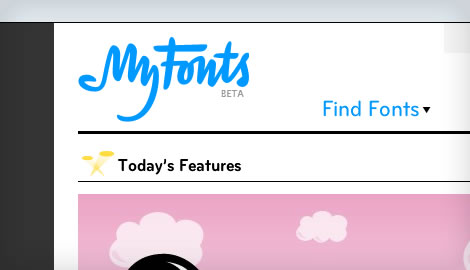
Step 2: Start searching for your favorite font
Look on the far right for the search box and start typing.
Step 3: Get some search help
MyFonts.com will assist you in finding what you are looking for.
Step 4: Review your search criteria in the results
Notice how you could have searched for a string, like “neue” or “bold” or “old style” or even “script” and MyFonts.com would have given results based on those partials searches. Try it out to narrow your results if need be.
Step 5: Review the results for the right typeface or font
In this case, since we searched for Helvetica Neue, we got a link to the entire typeface, not just a font within it.
Step 6: Review the different fonts in the typeface

Step 7: Change the default text
Type in something different and change the font size. If you blow up the text to the max size, there is a brief lag while the display redraws the font at the new size. Fonts done really big in this tool look fantastic.
Step 8: Reset the values
If you play around and get the text all screwy and font size all out of whack, just click here to reset everything. The baseline texts are pangrams, which give you a nice random selection of letters other than “a quick brown fox jumped over the lazy dog”.
Step 9: Play with ligatures, fractions, and more

Step 10: View a font up close
You can get a very, very detailed full page sample sheet of each font in a typeface family. It goes from 144pt all the way down to 10pt.
Step 11: Buy a font or typeface!
If you see what you like, you are ready to make a purchase! MyFonts.com makes sure it doesn’t get much easier than that. So, visit MyFonts.com and poke around and have fun.
So, visit MyFonts.com and poke around and have fun.
Comments